In 2012, Google made a significant change by no longer including search terms in the Referer header when users clicked on a Google search link. Instead, they began sending "Google" as the referrer source. As a result, Wirelytic cannot automatically access the search terms that bring users to your site.
But don't worry; you can still unlock these valuable search terms by setting up your website on Google Search Console. Once you've completed this step, you can seamlessly enable the Search Console integration in Wirelytic, consolidating all your essential search results statistics in one convenient location.
What's even better? This integration prioritizes user privacy and doesn't require any Google code to be inserted on your site. Essentially, Google shares with us the information they've already gathered from their search results.
Add your site to the Google Search Console
Visit Google Search Console and simply click on the "Start now" button. If you haven't previously set up any websites in Google Search Console, you'll be directed straight to the form for adding a new domain. However, if you've already added sites, you can click on the drop-down menu in the top left corner and choose "Add property" from there.

Verify your ownership of the website
You can either insert HTML code onto your site or opt for the alternative method of adding a DNS record to establish ownership.
Simply adhere to the instructions provided, based on your chosen verification method. After successfully verifying your site, return to the Wirelytic website.
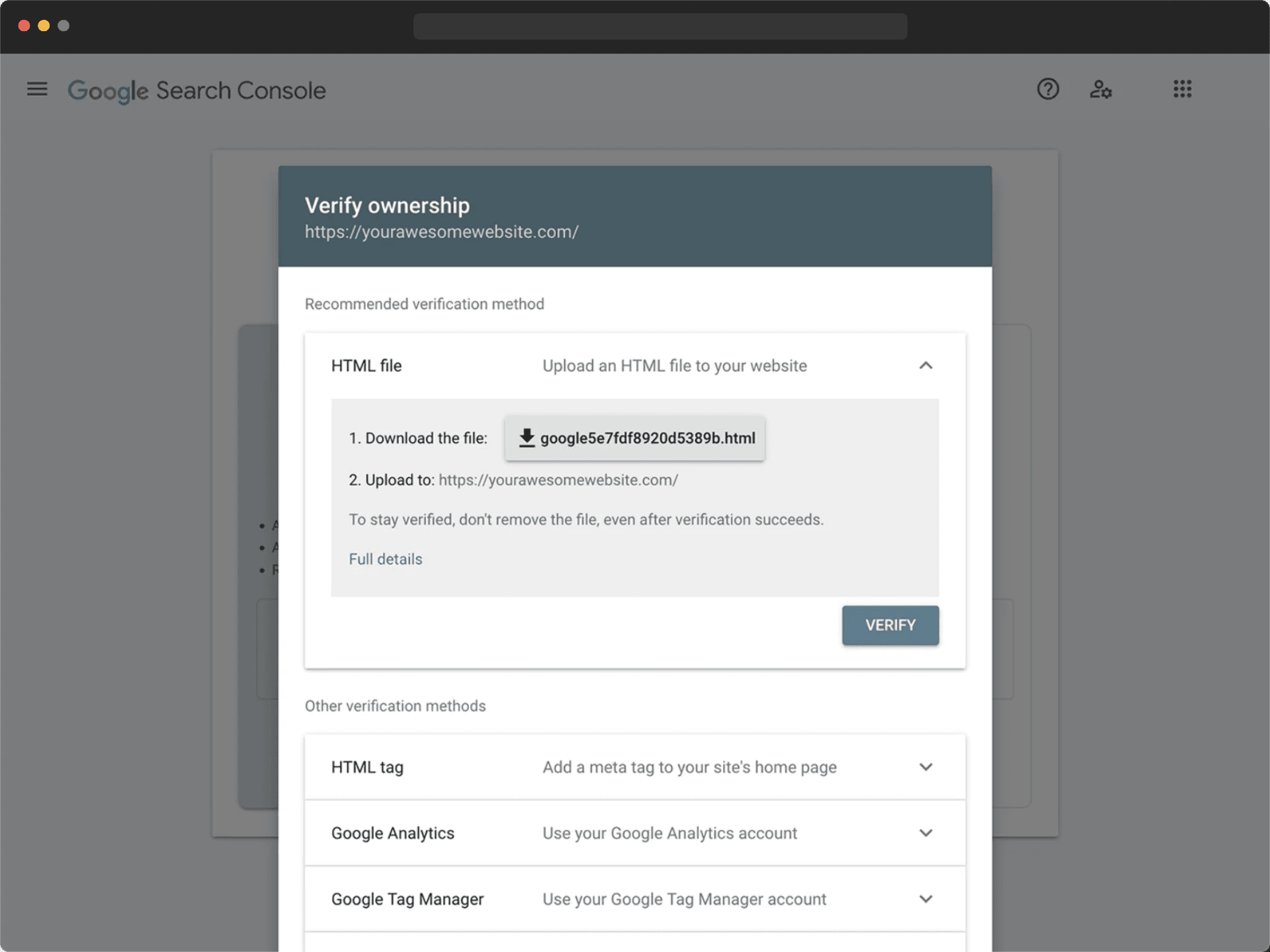
Allow Wirelytic to access your Search Console
Access the settings for your website within your Wirelytic account, and navigate to the section labeled "Google Search":
By clicking the "Login with google" button, you'll be directed to Google's authentication process to obtain the required permissions.

Select property to access keywords
Now, return to your Website settings, where you'll find a dropdown menu. Here, you can select the property from Google Search Console that you want to integrate with your Websites dashboard. Properties starting with sc-domain: indicate domain properties, while others are URL prefix properties in Search Console.
After selecting your property, simply click the "Save" button. Your integration should now be complete and fully operational.

Google gives "Invalid Grant" error
The "invalid_grant" error message from Google can occur due to various reasons:
- Google's 50 Token Limit: Google imposes a limit of 50 live tokens. If you attempt to add the 51st site, the first site you added will be disconnected from your Wirelyitc account, and so on. To overcome this limitation, if you have more than 50 different sites in your Search Console, you'll need to distribute them among different Google accounts and then integrate them with Wirelyitc.
- Permissions Changes: It's possible that your permissions for a specific site have been modified or revoked in your Google account. Ensure that you still have the necessary user permissions for the site in question in your Search Console account.
- Inactive Token: If your token has become inactive due to an expired account or because your site is no longer actively tracked, verify your Search Console account to ensure it's active and that you are tracking the site correctly.
- Account Changes: If you've made changes to permissions or passwords in your Google account after granting access to Wirelytic, make sure to reconnect your Google account with Wirelytic using the updated account details to resolve this issue.
See your Google Search keywords
When you visit your websites dashboard, you'll find the new Google Search Keywords statistics at the bottom.
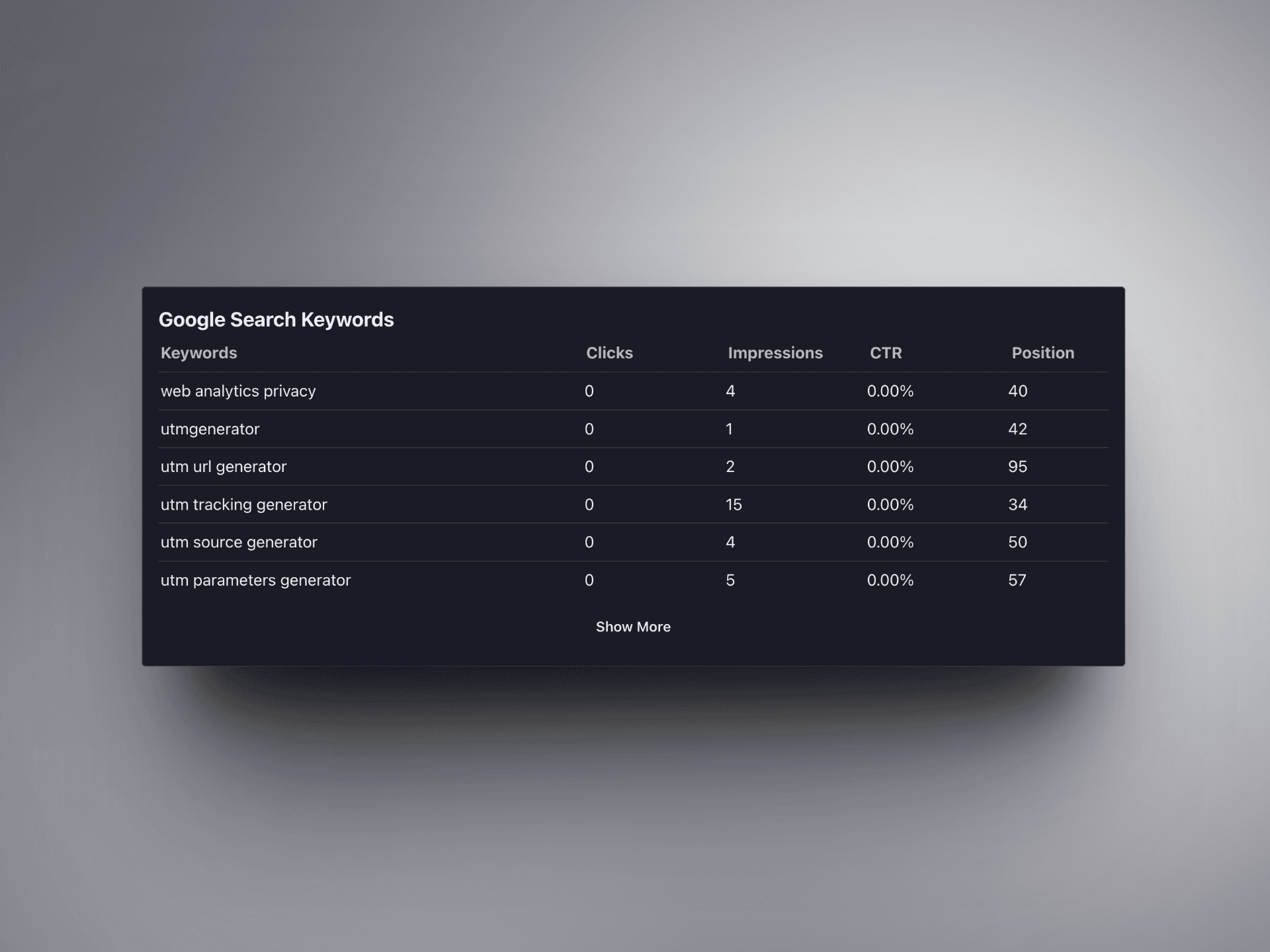
I don't see keywords data in my dashboard
Search query data isn't in real-time; it's delayed by roughly 24-36 hours, even within Google Search Console.
To view the search queries for a specific day in your Wirelytic dashboard, go back two days. We fetch the search query data directly from Google Search Console.
The total number of visitors may not match the sum of search query numbers
Google heavily samples its keyword data, which is why the numbers of visitors for specific keywords may not match the total number of visitors. Regrettably, the quality of keyword data is beyond our control. We present the same data that is available in your Search Console.
Wirelytic will appear in your Google account settings
You can verify if Wirelytic is integrated and has the correct permissions for your Search Console properties in your Google account. Simply go to the "Apps with access to your account" section.
Remove the Google Search Console integration
If you want to disconnect the Google Search Console integration, just click on the "Unlink google account" button within the "Google Search" section of your website settings.